For some strange reason my family and I decided to move into a new house the second weekend of December. December is crazy enough with the parties, shopping, baking, wrapping, decorating, etc... Adding packing and unpacking to the list was a bit overwhelming, but it has given me the opportunity to put a lot in perspective. Because my life has been so crazy, this December all I want is time! I would not be standing in a somewhat organized kitchen right now with a stack of finished Christmas cards if it were not for the help of a few of my close friends, a wonderful babysitter and my amazing parents. During such a busy time of year, they have all given me their TIME and helped to pack, unpack and babysit my two small children. It has meant the world to me.
My house is still a bit of a disaster, but I really don't care. I have 5 days until Christmas to spend quality time with my children baking cookies, looking at Christmas lights and watching Christmas movies on the couch while gazing at the tree. I can't wait to spend time with close friends who are in town and visit with my 90 year old grandmother.
So, for those of you who have not yet found that "perfect gift" for someone, stop looking and think about what you can DO for that person instead. Material items can sometimes be overrated:)
Happy Holidays!
Let's start telling the important people in our lives why they are loved and why they matter. That's what this Meaningful Gift Revolution is all about.
Monday, December 20, 2010
Tuesday, December 7, 2010
How to enlarge photos for your Bellflower Book!
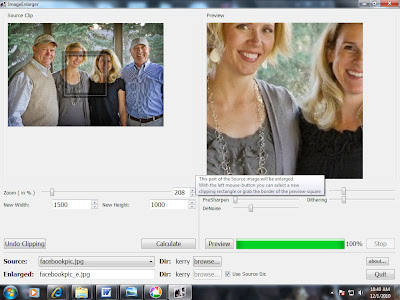
If your photos are showing up small in your preview, here is a simple way to enlarge them!
Go to the website http://www.computingunleashed.com/enlarge-images-without-loosing-quality.html and download the free software http://smillaenlarger.en.softonic.com/ . To make things easy on you, download it onto your desktop. We checked with our software developer and this is a perfectly safe site, but you may have to temporarily disable pop-ups.
To start the program, ignore all the other files in the “Image Enlarger” folder and just click on “image enlarger” and run this program.
When properly installed and ready to use, you will see an image with "wolf" photos in it.
To upload your photo click on the browse button close to the bottom of the page (next to source). Once the photo is uploaded, it should already be sized to the correct size (somewhere between 900-1600).
To create the enlargement click on “Calculate”. This will automatically save an enlarged file for you in the same folder as the first photo. The photo will be saved under the original name but with “_e” after it. For example, our original file was named facebookpic.jpg and the enlarged version is facebookpic_e.jpg.
Go back to www.BellflowerBooks.com and upload the new, enlarged photo!
Subscribe to:
Posts (Atom)